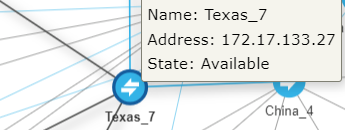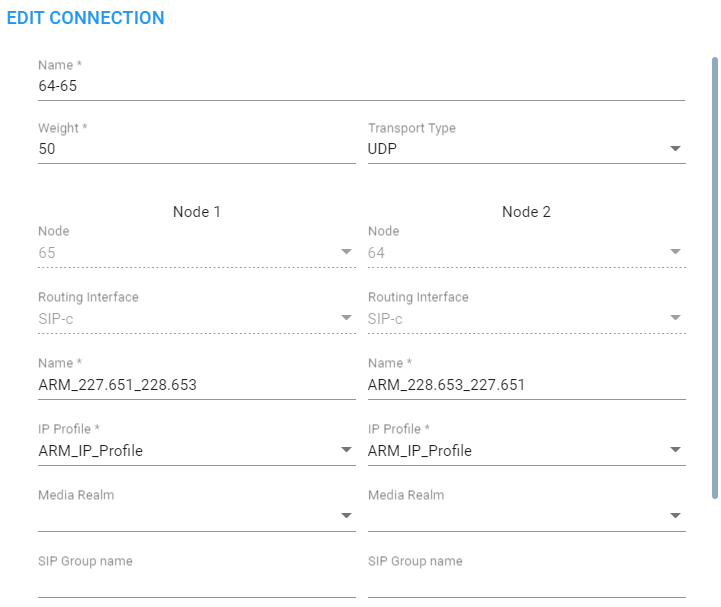Connection Information and Actions
The Network Map page lets network operators view information about connections and perform connection actions.
|
➢
|
To view connection information: |
|
1.
|
Point your cursor over the connection whose information you want to view. |
Connection Information
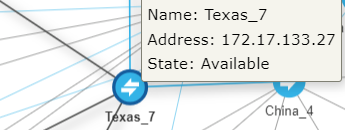
|
2.
|
View in the tooltip the Name of the connection, its IP Address and its State. |
|
➢
|
To perform an action on a connection: |
|
1.
|
Right-click the connection and from the popup, select Edit. [Edit is also available as an icon, and as an option in the Actions menu; Delete is available as an icon; Add connection is available as an option in the Actions menu]. |
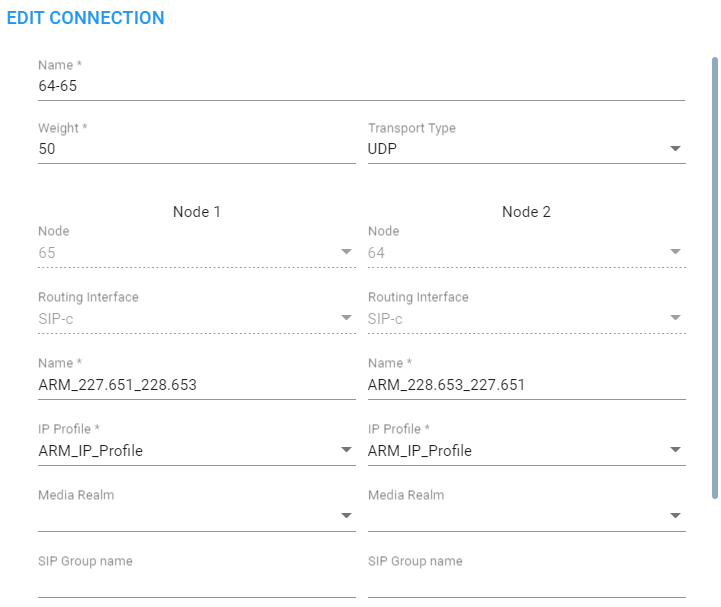
|
●
|
Weight (Range: 0-100. Default: 50) |
|
●
|
Transport Type (Default: UDP) |
|
3.
|
Scroll down and leave the Keep connection properties synchronized option unchanged at its default (selected) or clear it. |
|
●
|
If selected (enabled), the ARM keeps the connection (IP Group) properties synchronized with the defined connection in the ARM so any change to the connection’s IP Group or its Proxy Set in the SBC is corrected to sync with the ARM’s defined connection.
|
|
●
|
If the option is cleared, the ARM Configurator will no longer synchronize the properties of the connection (IP Group) and only the Operative state of the connection will be reflected in the ARM.
|
As part of support for Local Media Optimization (LMO), the feature gives operators greater freedom and more precise control over their connections, whether they’re properties which the ARM doesn’t have access to or changes to the IP Profile, Media Realm or even the Proxy Set itself.
|
4.
|
Leave the option use global quality definitions at its default for quality-based routing to be applied using global (ARM level) settings. Select use specific quality definitions to overwrite the global settings of quality-based routing condition for a specific connection, and then select the enabled 'MOS' and/or 'ASR' option (see Routing Settings for related information). |